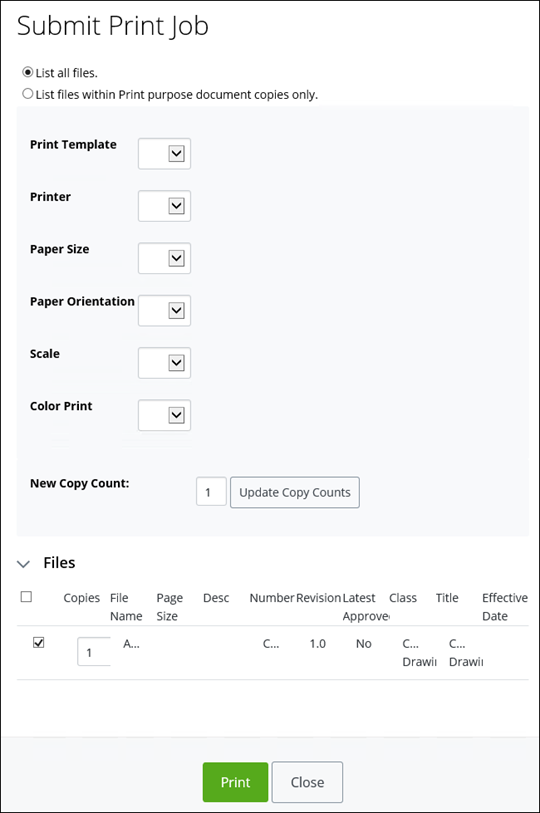Submitting a Print Job
- Locate the document or documents of which you want to print files.
- If you want to print all files from one or more documents, select one or more documents from a search results list, and then from the Actions menu, select Submit Print Job. For example,
- The Submit Print Job dialog appears. For example,
-
Do one of the following:
Accept the default print options inherited from the template
or
Select another template from the Print Template list
or
Change the print options (Print Template, Printer, Paper Size, Paper Orientation, Scale, Color Print, and New Copy Count as needed.
Note: If the Default Printer has been set for a particular print option, then the selected printer's default setting for that print option will be used. If the Printer option is set to "Any Capable Printer", then AssetWise determines which of the available printers in this community are capable of printing the job (based on template settings and printer availability). - In the Files topic, select each file that you want to print.
- When you are finished, click Print.