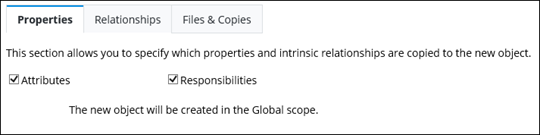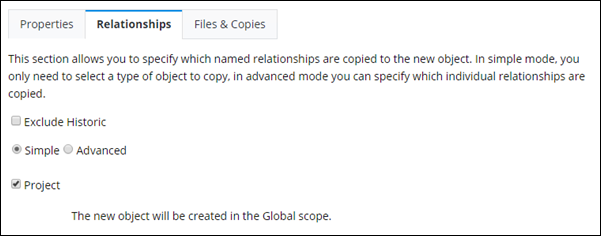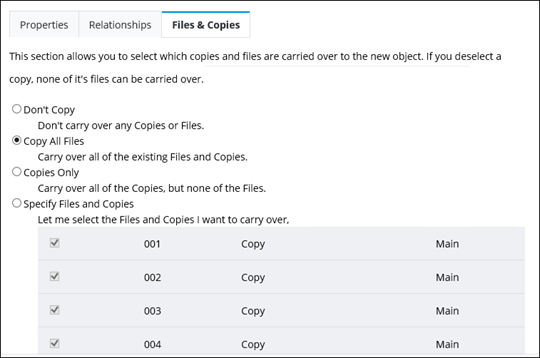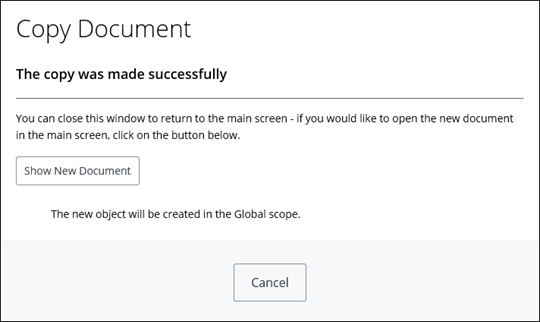Making a Copy of a Document
If the Copy option is available from a document's Object menu, you can make a new document from the current document. All chosen attributes and relationships are copied to the new document instance.
Follow these steps to make a copy of a document.
- Open the document that you want to copy.
- From the Object menu, select Copy. For example,
- Enter or accept the document Number.
- Enter the Revision for the document.
- Select the Properties tab to select the properties that will be copied over to the new document. For example,
- Select the Relationships tab to select the properties that will be copied over to the new document, and then select one of the following options:
- If the Files & Copies tab appears, select it to choose which files and copies will be transferred over to this new document. For example,
- When finished, click Copy. The document is copied and a confirmation dialog appears.
- If you want to view the new document, click Show New Document, otherwise click Cancel.

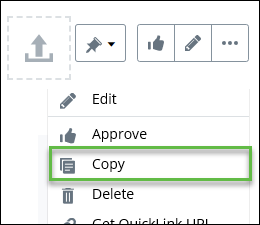
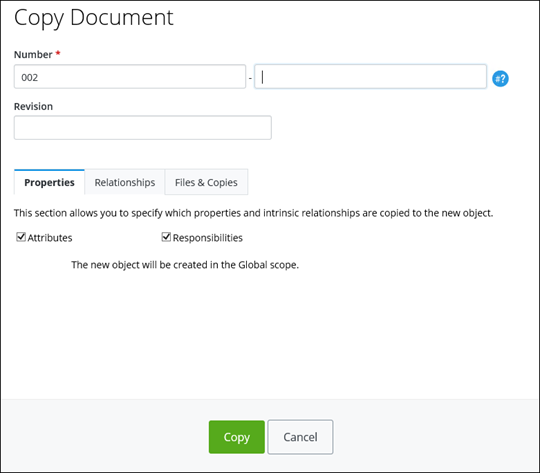
 to automatically generate a
number based on the specified format.
to automatically generate a
number based on the specified format.