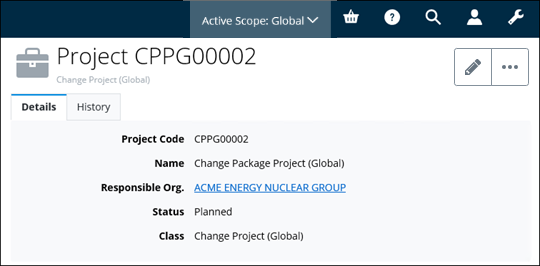Creating a Project from a Template
- From the Navigation pane, select the Home icon. The Create New card appears in the Content pane. For example,
- If more than one scope exists in the community, set the scope in which to create the project.
- Click Project. The Create a Project wizard opens.
- Select an approved project template and then click Create and edit.
- Enter the following required information:
- Select a Status for the Project. Your choices are: Suspended, Planned, Canceled, Authorized, and Completed.
- Depending on the template properties, you can expand available topics to add objects to the project.
- When you are finished, click Save. The project is created, and the Project page appears. For example,

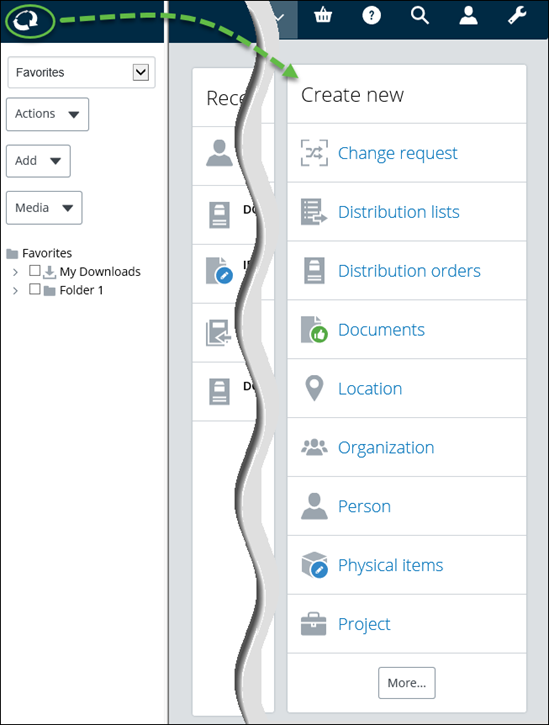
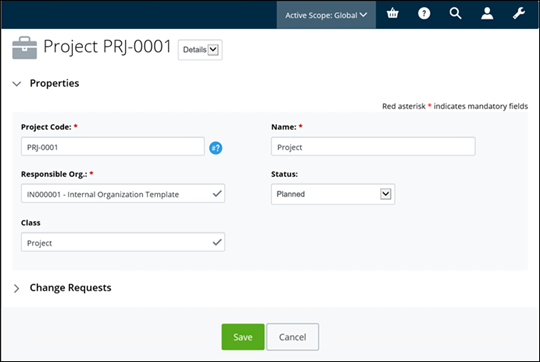
 to automatically generate a code
based on the specified format.
to automatically generate a code
based on the specified format.