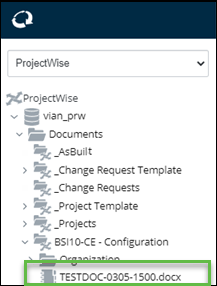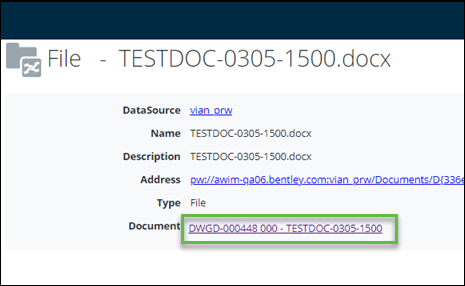Registering a Change Controlled Document and Moving it to the As Built Folder
Follow these steps
to register a change-controlled document with
ProjectWise, and then move it to the
"As Built" folder.
- In AssetWise ALIM Web, in the Navigation pane select the ProjectWise in the list.
- Expand the tree, and locate the ProjectWise folder to which you want to register the document.
- Open the AssetWise ALIM Web project to which you want to register the document, and then from the Object menu, select Synchronize Data. A confirmation dialog appears.
- Click Create job to start the synchronization process. A temporary message appears, stating that the synchronization job has been successfully created.
- When the synchronization job completes, the registered document appears in the selected folder in the ProjectWise tree. For example,
- Double-click to open the document. The Document link appears in the Content pane. For example,
- From the Object menu, select Approve. The file is moved from the current folder to an "As Built" ProjectWise folder. For example,