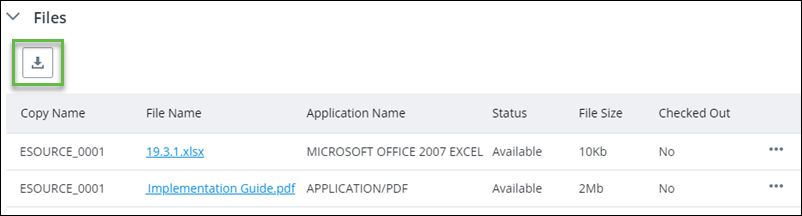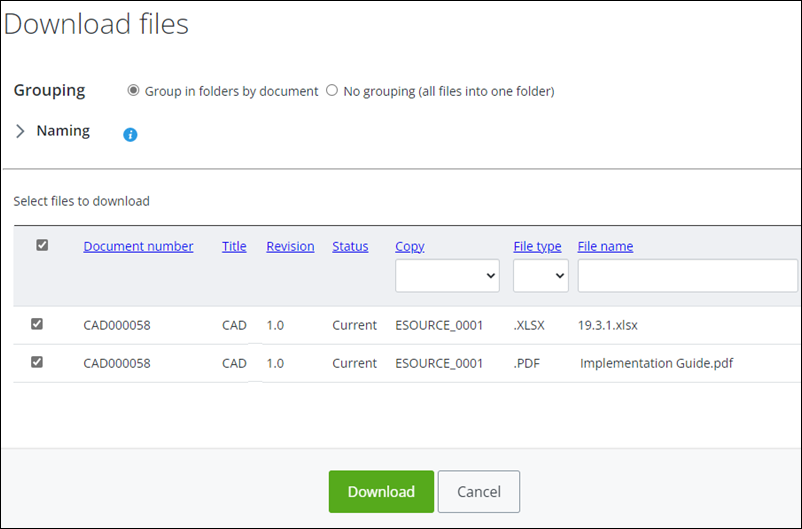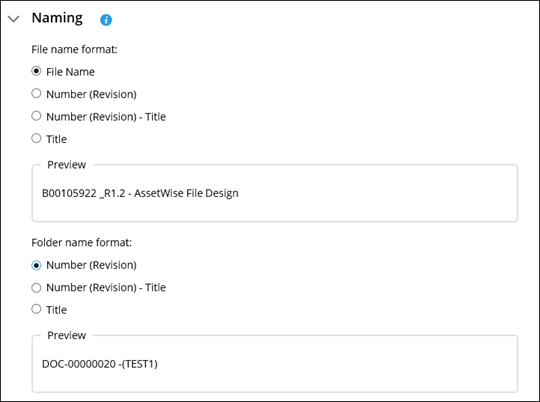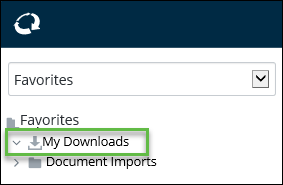Follow these steps
to download all files in a document.
-
Open the document from which you want to download all files.
-
Expand the
Files topic.
Note: If the
Files topic is not visible, refer to
"Updating Layouts" in the
AssetWise ALIM Web Implementation Guide.
-
Click
Download files (
 ).
For example,
).
For example,
The Download Files dialog appears. For example,
-
Select one of the following
Grouping options:
Group
in folders by document to create a separate folder for each
document. This is the default option.
or
No
grouping to group all files into one folder.
-
Expand the
Naming topic.
File and folder naming options appear. For
example,
Tip: The
system automatically saves your last used
Folder name format and
File name format.
-
Select a
File name format. Options are:
File Name,
Number (Revision),
Number (Revision) - Title, or
Title.
The
Preview of the selected file name format is
updated.
-
Select a
Folder name format. Options are:
Number (Revision),
Number (Revision) - Title, or
Title.
The
Preview of the selected file name format is
updated.
-
Clear any files that you do not want to be downloaded, and then
click
Download.
A progress dialog appears.
Tip: You can wait until the process has completed, or you
can close the page to continue with other activities.
Once all selected files have been downloaded, they are
compressed into a (.zip) file and can be accessed from the
Favorites > My Downloads folder.
 ).
For example,
).
For example,