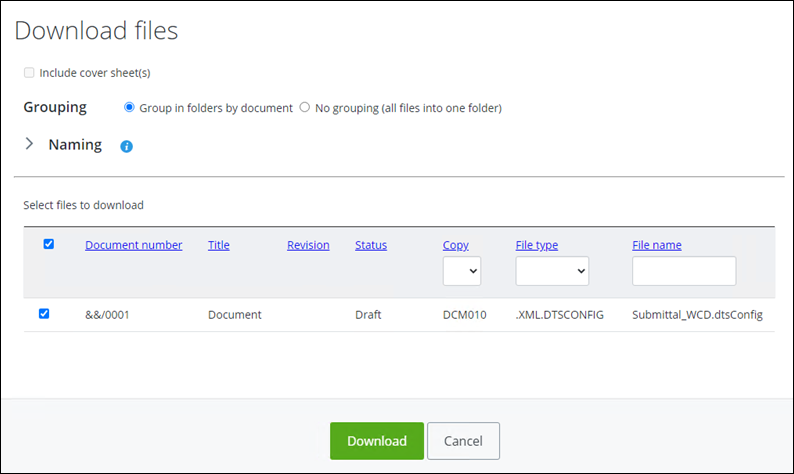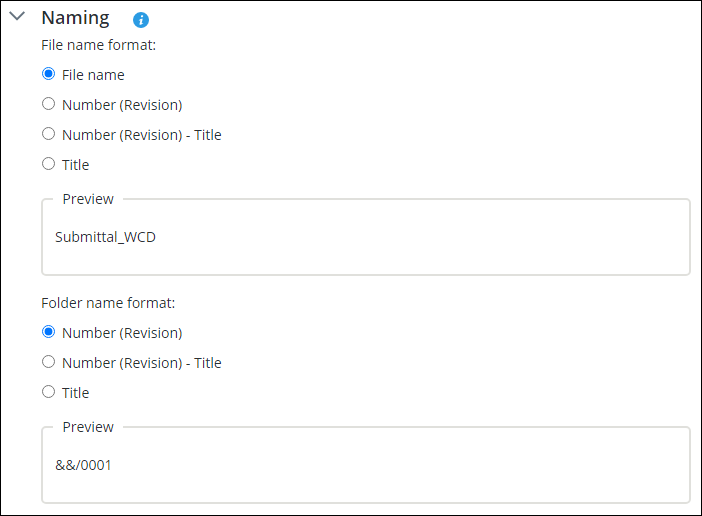Downloading Files
You can download multiple files attached to distribution orders in AssetWise ALIM Web. The downloaded files are saved in a compressed (zip) file, and stored in a predefined location.
Note: The
ALIM Distribute Engine .NET Assembly engine is
required, in order to support download jobs.
Note: The
Publisher - File Download Job Type engine must
be enabled in
AssetWise System Management Console.
Note: The maximum number
of files that can be downloaded is 500, with a maximum combined file size of 10
Gb.
Follow these steps to download files in a distribution order.
- Open the distribution order from which you want to download files.
- Expand the Files topic to list the attached files.
-
Click
Download Files (
 ).
).
-
If you want to generate cover sheets for all transmittals in a
distribution order, select
Include cover sheet(s).
Note: This option only appears if you are downloading files for a distribution order and the distribution order has an associated cover sheet template. For more information about cover sheets, see Cover Sheets.
- If required, choose the Grouping for the files. Select either Group in folders by document, or No grouping (all files into one folder).
- If required, expand the Naming topic. The naming options appear. For example,
- Select the appropriate naming formats for files and folders.
- In the Select files to download list, select each file that you want to download, and then click Download.
- Once the download has completed, refresh the page in order to update the cover sheet hyperlink in the Transmittals topic list.