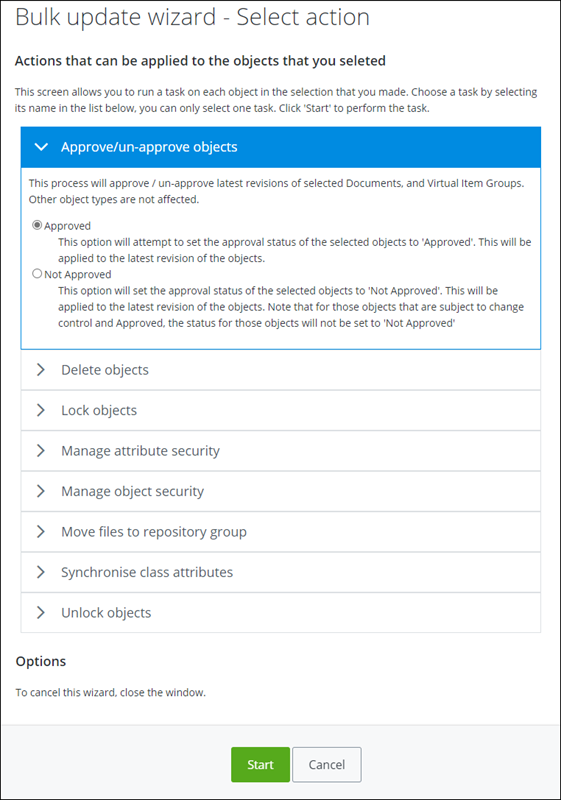Performing a Bulk Update to Objects
-
Do one of the following:
From the Basket, select the objects you want to update
or
From Search results, select the objects you want to update
or
From your Favorites, select the objects you want to update
or
Note: If you are unable to select objects from Favorites or Explorer, ensure that Show checkboxes in trees is enabled. For more information, see Setting ALIM Web User Settings. - From the Actions menu, select Data maintenance. The Bulk Update wizard opens. For example,
-
Select one of the following:
Approve/un-approve objects, and then go to Step 4.
or
Delete objects, and then go to Step 7.
or
Lock objects, and then go to Step 7.
or
Manage attribute security, and then go to Step 5.
or
Manage object security, and then go to Step 6.
or
Move files to repository group, and then go to Step 7.
or
Note: This option only applies to the current revision of either "Planned" or "Not Approved" documents.or
- To set the approval status, do the following When you are finished, go to Step 7.
- For each attribute that you want to manage its security, do the following: When you are finished, go to Step 7.
- To adjust the security settings assigned to the selected objects, do the following:
- Click Start. The bulk update process begins, and applies the selected changes to the appropriate objects.
- You can view user jobs, to view the status of your bulk update job.