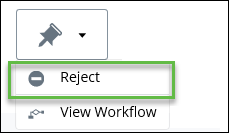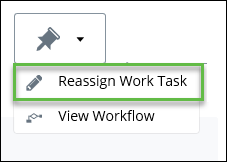Reassigning a Task to Another User
You can reassign your tasks to other users as needed.
Unlike delegating a task, when you reassign a task you are relinquishing all
control and responsibility for that task.
Note: Before you can
reassign a task, you must first reject it. A task must be in your
Forthcoming or
Inbox folder in order to reject it. This means
that you can reject a task as long as you have not accepted it yet. If you have
already accepted the task and you still want to reject it, go to your
Work in progress folder and mark the task as
requiring rework: the task will be moved back into your
Inbox where it can be rejected.
Follow these steps to reassign a workflow task to another user.
- Open the Work Exchange folder, and then expand the Forthcoming or Inbox folder that contains the task that you want to reject.
-
Select the task that you want to reject, and then from the
Tasks menu, select
Reject.
The Reject Task dialog opens.
- To send an email notification to the workflow owner, select Notify workflow owner.
- Select the user(s) that you want to notify, and then enter a Reason for Rejection.
- When you are finished, click Reject. The task is moved to the Reassign Required folder.
- From the Reassign Required folder, select the task that you want to reassign.
-
From the
Tasks menu, select
Reassign Work Task.
The Reassign Work Task dialog appears.
- Do one of the following:
- When you are finished, click Reassign.