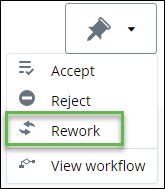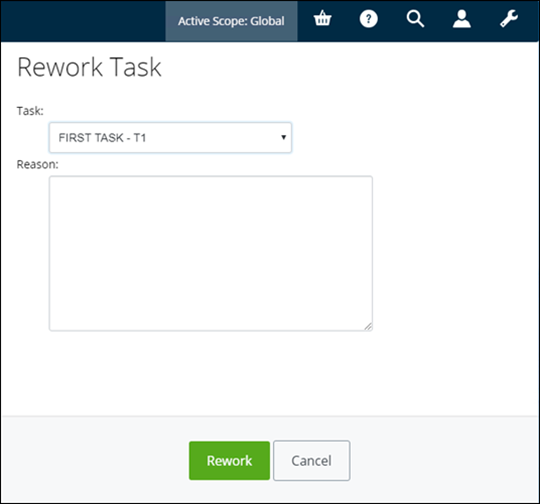Marking a Task to as Requiring a Rework
You can mark any task in the Work in progress, Completed, or previously completed tasks from the Inbox folder as requiring rework. This moves the task back to the Inbox, where you can accept, reject, or delegate it.
Follow these steps to rework a task.
- Open the Work Exchange folder, and then expand the Work in progress, Completed, or Inbox folder.
- Select the task that you want to rework.
-
From the
Tasks menu, select
Rework.
The Rework Task dialog appears. For example,
- Select the task that you want to rework.
- Enter a reason for reworking this work task, in the box provided, and then click Rework.
The selected task
is moved from the
Completed folder, to your
Inbox, and the task that was currently in your
Inbox is moved to the
Forthcoming folder.
If email notifications are configured, an email is sent which details why the task was being reworked. The email is sent to everyone who is involved in the work task.
You can now go to your Inbox and accept, reject, or delegate the reworked task.