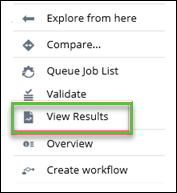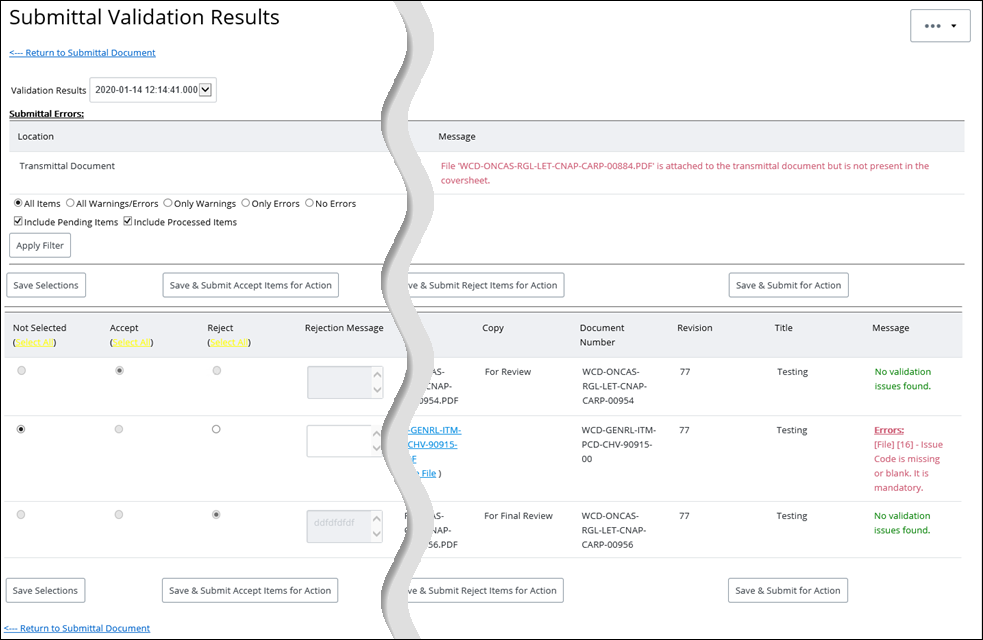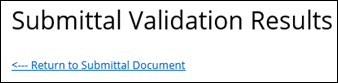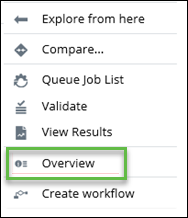Processing Submittal Results
When a submittal validation has completed, the user can view the validation results, correct any errors, and accept or reject the file or document.
This topic describes how an internal user views submittal validation results.
- In AssetWise ALIM Web, select View Results from the Object menu.
- You can view previous validation results, by clicking the link at the bottom of the page.
- You can filter the validation results by selecting All Items, All Warnings/Errors, Only Errors, Only Warnings, or No Errors and also by selecting one or more of Include Pending Items and Include Processed Items. For example,
- For each document in the list, select the appropriate Accept or Reject radio button.
-
At any point in time you may click the following:
- Save Selections - This option saves your selections, but does not process them
- Save & Submit Accept Items for Action - This option saves your selections and accepts all items that are marked as Accept
- Save & Submit Reject Items for Action - This option saves your selections and rejects all items that are marked as Reject
- Save & Submit for Action - This option saves your selections and then submits all items that are marked as Accept and Reject.
Accepted documents
appear under the
Related Documents topic, and rejected documents
appear under the
Rejected Files topic. For more information, see
Viewing Accepted Documents, and
Viewing Rejected Documents.